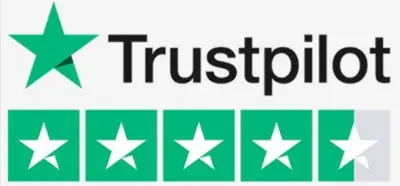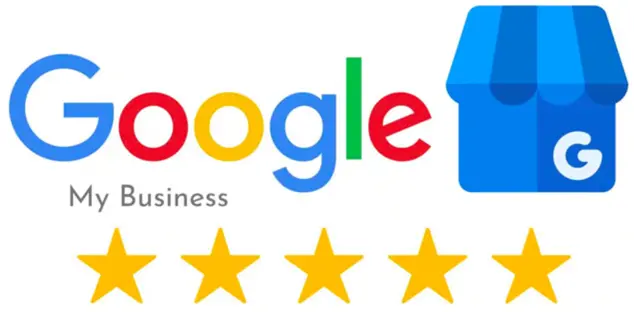Counter-Strike: Global Offensive (CSGO) is a wildly popular first-person shooter game that has captured the hearts of gamers around the world. Whether you’re a professional player looking to analyze your gameplay or a casual enthusiast wanting to share your epic moments with friends, recording your CSGO gameplay is a valuable skill to have. Thankfully, capturing those thrilling frags and intense firefights has become easier than ever, thanks to the availability of user-friendly recording tools. In this article, we will explore various methods and techniques that will enable you to effortlessly record your CSGO gameplay, allowing you to relive and share your gaming adventures with ease.
What is CSGO?
CSGO stands for Counter-Strike: Global Offensive. It is a highly popular first-person shooter video game developed by Valve Corporation and Hidden Path Entertainment. CSGO is the fourth installment in the Counter-Strike series and has gained immense popularity since its release in 2012. The game features competitive multiplayer gameplay where players join either the terrorist team or the counter-terrorist team and engage in objective-based missions or battles. CSGO is known for its tactical gameplay, teamwork emphasis, and a wide array of weapons and equipment. It has become a staple in the esports scene, attracting professional players, teams, and a dedicated community of fans.
How to Record CSGO with iTop Screen Recorder
Recording your CSGO gameplay has become increasingly popular, whether you want to share your amazing plays or analyze your performance for improvement. One convenient way to capture your CSGO gameplay is by using an online recorder like iTop Screen Recorder. With its user-friendly interface and robust features, iTop Screen Recorder provides an efficient solution for recording your gaming sessions without the need for complex setups or expensive equipment. In this article, we will guide you through the process of using iTop Screen Recorder to record your CSGO gameplay effortlessly, allowing you to preserve and share your most exhilarating moments with ease.
Step 1: Launch iTop Screen Recorder
Start by visiting the iTop Screen Recorder website and click on the “Start Recording” button. This will launch the online recorder in your web browser without the need for any software installation.
Step 2: Adjust Recording Settings
Before you start recording your CSGO gameplay, you can customize the recording settings according to your preferences. iTop Screen Recorder allows you to choose the recording area, audio source, frame rate, and other options. To capture the entire CSGO game window, select the “Full Screen” recording mode.
Step 3: Enable System Audio
To ensure that the in-game sounds are recorded, make sure to enable the “System Audio” option in the recording settings. This will capture the game’s audio along with the visuals, providing a complete recording of your CSGO gameplay experience.
Step 4: Start Recording
Once you have adjusted the settings, it’s time to start recording. Simply click on the “REC” button in the iTop Screen Recorder interface, and a countdown will appear before the recording begins. Switch to your CSGO game window and start playing.
Step 5: Control and End the Recording
During the recording, you will see a toolbar with various controls, allowing you to pause, resume, or stop the recording. You can also use hotkeys for these functions. When you are finished recording your CSGO gameplay, click on the “Stop” button or use the designated hotkey to end the recording.
Step 6: Preview and Save the Recording
After stopping the recording, iTop Screen Recorder will automatically display a preview of your captured gameplay. You can review the recording and make any necessary edits or adjustments. Once you are satisfied, click on the “Save” button to store the recording on your computer.
Step 7: Share Your CSGO Gameplay
Now that you have successfully recorded your CSGO gameplay using iTop Screen Recorder, you can easily share it with others. You can upload the recording to video-sharing platforms like YouTube, Twitch, or social media platforms to showcase your skills or create highlight reels for your audience to enjoy.
Recording your CSGO gameplay with an online screen recorder like iTop Screen Recorder offers a convenient and efficient way to capture and share your gaming moments. With its intuitive interface and powerful features, iTop Screen Recorder ensures that you can preserve and relive your most memorable CSGO experiences with ease. So, get ready to record your CSGO gameplay and share your epic plays with the world!
The Bottom Line
In conclusion, capturing and sharing your CSGO gameplay has never been easier, thanks to online recorders like iTop Screen Recorder. With just a few simple steps, you can record your CSGO sessions and relive your most thrilling moments. Whether you’re looking to analyze your gameplay, create highlight reels, or share your skills with the gaming community, iTop Screen Recorder provides a user-friendly solution that requires no software installation. Its adjustable settings, system audio recording, and easy-to-use interface make it a reliable tool for capturing your CSGO adventures. So, start recording with iTop Screen Recorder and let your gaming prowess shine as you share your epic CSGO gameplay with others. Get ready to immerse yourself in the excitement of Counter-Strike: Global Offensive and make your mark in the gaming world.