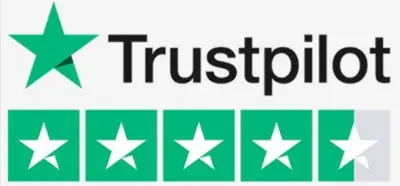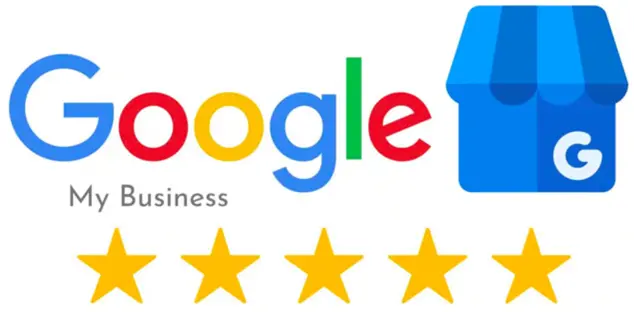A MIDI (Musical Instrument Digital Interface) controller is a device that enables you to operate digital audio workstation (DAW) software and virtual instruments with physical knobs, buttons, keys, pads, faders, and other components. While MIDI keyboard controllers are the most prevalent, utilizing a gamepad as a MIDI controller provides some unique benefits.
Gamepads offer a different configuration and tactile sensation compared to piano-style MIDI keyboards. The various buttons, triggers, joysticks, and D-pads on gamepads permit more adaptable and customizable MIDI mapping. Gamepads are also readily portable and widely obtainable.
If you desire to turn a standard gamepad into a MIDI controller for music production or live performance, here are five suggestions to assist you in getting started.

1. Choose Your Gamepad
Any USB-connected gamepad can potentially be used as a MIDI controller, but some models work better than others. The Sony DualShock 4 and Xbox One controllers are popular among DIY MIDI modders for their versatility, comfortable ergonomics, and native PC compatibility. Older Xbox 360 controllers can also work well.
The DualShock 4’s touchpad, gyroscope, and RGB light bar allow unique MIDI control possibilities beyond just the buttons and sticks. The Xbox One controller is known for its precision D-pad and impulse triggers for analog input, making it well-suited as a MIDI controller. Both controllers are ergonomically designed to comfortably fit in your hands for extended gameplay or music performance sessions.
Third-party and generic gamepads can be hit or missed when configuring custom MIDI assignments. They often lack native OS drivers and have limited button mappings. Programming complex MIDI functions on a controller with just a few buttons will be frustratingly limiting. Cheaper gamepads may also exhibit latency or connection issues that make them unsuitable for real-time MIDI use.
If choosing a third-party controller, read reviews and check user forums to see if others have successfully set it up for MIDI. Ensure the gamepad connects reliably to your computer and the OS recognizes all the buttons/sticks. Test the responsiveness and try basic MIDI note assignments before attempting complex mappings. Avoid controllers with limited buttons or poor USB responsiveness to prevent headaches.

2. Install Driver/Wrapper Software
You’ll need to install virtual MIDI driver software to allow your computer to recognize gamepad inputs as MIDI signals. On Windows, LoopMidi is a reliable free virtual MIDI port driver. loopMIDI is an alternative for Mac OS.
You’ll also need mapper software that translates the gamepad controls into MIDI messages. X360CE is one of the most full-featured and customizable utilities for mapping Xbox controllers. For DualShock 4 controllers, DS4Windows is recommended. There are also all-in-one apps like MIDIberry that handle mapping directly.
3. Configure Your MIDI Mapping
Once you have the necessary driver and mapper software installed, it’s time to set up your gamepad controls to send MIDI commands. This will require determining which gamepad buttons, sticks, triggers, etc., will be assigned to different MIDI messages like Note On/Off, CC (Control Change), Pitch Bend, and Program Change.
When mapping, consider which controls should be assigned to which functions based on their position, size, and tactile nature. For example, the main action buttons like A/B/X/Y on an Xbox controller are well-suited for triggering MIDI notes – turn them into a touch keyboard.
Get creative and leverage the various buttons, sticks, pads, and triggers on your specific gamepad model for different MIDI control functions. Think about playing instruments and music production workflows – try to map related controls together logically.
4. Route Your Gamepad MIDI Signals
After mapping your gamepad controls, you need to direct the MIDI signals to actual software instruments and effects. Route the virtual MIDI port you created to record-enabled tracks in your DAW or to virtual instrument plugins.
You can directly record, and playback MIDI note data from the gamepad in your DAW. For real-time playing, reduce latency by routing the gamepad MIDI straight to a software instrument track. Monitor the MIDI or instrument track to hear feedback while playing the gamepad.
To control effects and parameters in real-time, assign the gamepad controls to send CC messages. Map these CCs to effects, synth parameters, transport controls, etc., for hands-on manipulation as you perform or produce.
5. Consider Enhancements and Alternatives
A basic do-it-yourself (DIY) setup using a gamepad as a MIDI note input device works well. However, you can enhance your experience with plugins like Bome MIDI Translator for more advanced MIDI mapping and functionality. TouchOSC on a mobile device also provides customizable wireless MIDI control interfacing.
For gamepad-style MIDI controllers with professional-grade integration, products like DJ TechTools Midi Fighter Twister and Native Instruments Maschine Mikro MK3 are available. Or you can mod genuine MIDI controller components like buttons and faders into a DIY gamepad.
Wrapping Up
Turning a gamepad into a MIDI controller creates fun music production and performance possibilities. An ordinary gamepad can become a versatile and expressive instrument with the correct setup and mappings. Experiment with tips to customize your gamepad MIDI controller and unlock its creative potential.