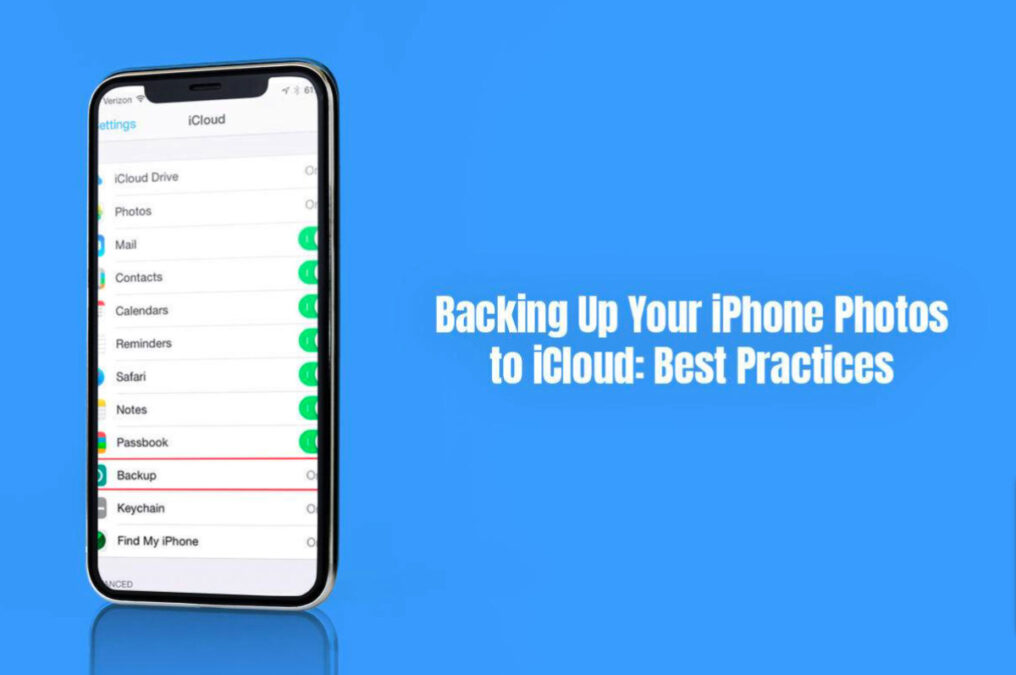
Is your iPhone your most cherished companion? It may rightly be so, as the phone is a digital companion for your work and pleasure. You don’t even need an additional camera to capture moments because the iPhone’s camera does an excellent job.
Without a doubt, you must enjoy clicking pictures using your iPhone. Hence, safeguarding your precious moments must be your top priority. For this, you must have a backup system in place that backs up all your photos and safeguards them. One such system is iCloud. This is Apple’s in-built, cloud-based storage solution, offering a streamlined way of backing up all the photos and keeping them secure.
This guide outlines the best practices for backing up your photos to iCloud and everything else you need to know.
- Enabling iCloud Photo Library:
iCloud Photo Library is the foundation of an all-inclusive backup strategy. By enabling this feature in your phone’s settings app, you will be automatically uploading and storing all your videos and images to iCloud. Hence, your entire photo library will be safeguarded against accidental deletion, loss, and theft.
- Check the cloud storage’s capacity:
Do not rush into starting the backup. You must first check the storage capacity of your iCloud account. After all, Apple offers its users a specific amount of free storage space. If you need additional space, you must purchase it.
Hence, ensure there is enough space to accommodate your entire photo library. You must consider your present and future needs.
- Connect to a stable Wi-Fi connection:
If you want to ensure efficient, regular, and smooth backups, remember to connect your phone to a stable Wi-Fi connection. When this backup option is turned on, your photos will automatically get backed up in the background. But for this process to happen smoothly, you must be connected to a Wi-Fi network.
- View and access iCloud photos:
If this is your first iOS device, you may wonder where your photos have gone after you’ve backed them up to iCloud. You may also wonder how to access iCloud photos on iPhone. You can view the photos in different ways. One of the popular ways of accessing backed-up photos is via the iCloud Photos application. Open the application to access your entire photo library. Alternatively, you can sign into your iCloud account from a web browser and click iCloud Photos to view your backed-up photos.
- Always charge your device for the backup:
If you have enabled automatic backups, it is essential to keep your device charged. Your phone must have sufficient charge for the backup process to complete. Otherwise, it will encounter interruptions and glitches.
- Optimize your phone’s storage:
Is the lack of storage on your device a cause of concern? You can enable Optimize iPhone Storage so your device only stores smaller versions of images on the device. The full-resolution versions will be stored in iCloud. Thanks to this, you will be able to save storage space on your iPhone while having the highest quality images.
- Check the status of the backup:
It is essential to stay informed of the backups. Sometimes, there might be interruptions, causing the backup to fail. It is important to track the status of the backups before accidentally deleting your precious pictures.
You can do this by going to the Settings app > Apple ID > iCloud > Manage Storage > Backups. If the backups are taking place as expected, you can focus on other important tasks.
- Ensure the backed-up photos are accessible across devices:
Do you have other Apple devices? If so, you must verify whether the backed-up photos are accessible across iPad or Mac. With this, you will be able to easily retrieve and view your pictures from any device.
- Keep the software up-to-date:
You must keep your iPhone’s software updated. Regularly check for updates and install them. Updates usually include improved functionality and enhancements to iCloud.
- Think of deleted photos:
If you have deleted items in iCloud, remember they will stay on the cloud storage for a limited time. The pictures can be retrieved from the Recently Deleted folder in the Photos application. But after 30 days, the photos will be permanently deleted.
- Think of other backup options:
iCloud offers a powerful backup solution to iPhone users. It allows you to quickly transfer your videos and photos to the cloud storage so you can view and access them across your Apple devices. However, if you want an added layer of protection, you can consider transferring photos to an external drive or using a third-party backup app.
The Bottom Line
Backing up pictures to iCloud is more than taking precautions. It is a commitment to safeguarding and preserving your cherished moments. Remember to follow the best practices mentioned above to securely store your digital memories and make them easily accessible across Apple devices.